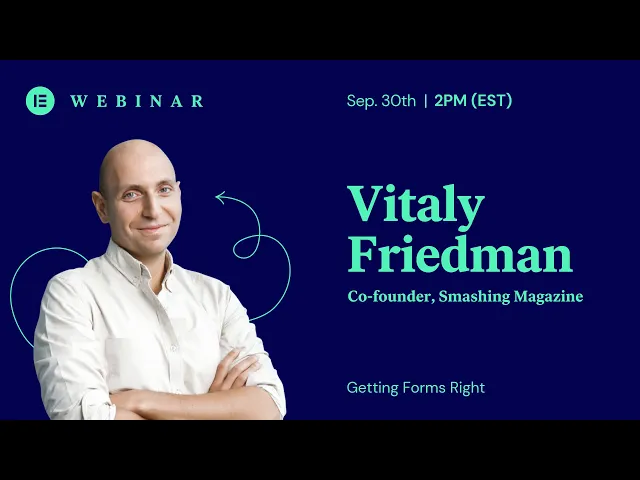
10 Best Practices for B2B Form Design
Optimize your B2B forms with best practices that enhance user experience, improve completion rates, and effectively qualify leads.
1 mei 2025

Want to increase form completions and capture better leads? Start by optimizing your B2B forms with these proven strategies. A well-designed form isn't just about gathering data - it’s about guiding users through an easy process while qualifying leads effectively.
Here’s a quick summary of the best practices:
Keep Forms Short: Only ask for essential details like name, email, and company information.
Use Clear Field Labels: Avoid confusion with precise labels and helper text (e.g., "Work Email Address" instead of "Email").
Smart Field Logic: Use conditional fields to keep forms relevant and concise.
Mobile-Friendly Design: Ensure forms are easy to use on smartphones and tablets.
Break Long Forms Into Steps: Use progress indicators and logical grouping to improve completion rates.
Show Clear Error Messages: Provide user-friendly, real-time feedback for mistakes.
Add Trust Signals: Include security badges, privacy statements, and client logos to build credibility.
Choose the Right Input Fields: Match input types (e.g., dropdowns, radio buttons) to the data you need.
Strategic Form Placement: Position forms on high-traffic pages like landing pages or pricing sections.
Test and Update Regularly: Use metrics like completion rates and A/B testing to refine your forms.
Form Design Best Practices: Webinar w/ Vitaly Friedman

1. Keep Forms Short
Short forms are more likely to get completed. Stick to asking for only the most essential information needed to qualify leads. Here's what to focus on:
Basic contact info: Name, business email, and company name.
Key qualification details: Company size and industry.
The goal is to make the process quick and easy, keeping users interested while gathering what you need.
2. Write Clear Field Labels
Clear labels help users navigate B2B forms with ease. Confusing or vague labels lead to mistakes, frustration, and even form abandonment.
Use Specific Labels
Be precise with your labels to avoid ambiguity:
"Work Email Address" instead of just "Email"
"Company Legal Name" rather than "Name"
"Job Title" instead of "Title"
State Format Requirements
Let users know the expected input format upfront:
For phone numbers: "Phone (555-555-5555)"
For revenue: "Annual Revenue ($)"
For company size: "Company Size (# of employees)"
Avoid Jargon
Stick to simple, business-friendly terms that everyone understands:
Use "Industry" instead of "Vertical Market"
Replace "URL" with "Company Website"
Use "Department" rather than "Business Unit"
Example Table for Better Labels
Poor Label | Better Label | Why It Works |
|---|---|---|
Contact | Full Name | Makes it clear what to enter |
Address | Business Street Address | Specifies the type of address needed |
Size | Number of Employees | Avoids confusion about what "Size" means |
Info | Business Description | Clearly explains the required information |
Include Helper Text
Add short, clear instructions below the labels to guide users:
For "Annual Budget": Enter projected spending for fiscal year 2025
For "Company Size": Include both full-time and part-time employees
These small adjustments make forms easier to complete, reducing errors and improving the user experience.
3. Add Smart Field Logic
Smart field logic helps make forms more interactive and tailored to users. By adding conditional rules, you can show or hide fields based on how someone responds, keeping your forms short and focused.
How Smart Logic Works
This approach uses basic "if-then" rules to adjust the form as users fill it out. For example, if someone selects "Other" for their industry, a text box could appear for them to provide more details. Choosing a company size might display budget options, while department selections could trigger specific follow-up questions. These adjustments help make forms feel more relevant and easier to complete.
Implementation Strategy
Keep your conditional rules straightforward. Only add extra fields when absolutely needed to keep the form efficient and user-friendly.
4. Make Forms Work on Mobile
With more professionals relying on smartphones and tablets, having mobile-friendly forms is a must. Well-designed forms can improve user experience and increase lead generation.
Key Design Tips for Mobile
Stick to a single-column layout to ensure your form fits neatly on any screen. This creates a simple, vertical flow, making it easier for users to tap and fill out each field without frustration.
Faster and Simpler Forms
Keep your forms lightweight and focused on just the necessary fields. A clean, streamlined design not only helps with faster loading on mobile but also encourages users to complete the form.
5. Break Long Forms into Steps
Simplifying lengthy B2B forms by breaking them into smaller steps can help boost completion rates while maintaining high-quality data.
Add Progress Indicators
Use a progress bar or step counter to show users how far they've come and how much is left. This keeps them motivated. For example:
Organize Steps Logically
Group related fields together for a natural flow:
Basic Contact Details: Name, business email
Company Information: Company name, size, industry
Specific Requirements: Budget, timeline
Additional Context: Custom needs or comments
This structure makes navigation more intuitive.
Include Smart Navigation Features
Make it easy for users to move through the form with features like:
"Previous" and "Next" buttons
Save-and-resume functionality
Clear indicators for required fields
Auto-save for responses between steps
Tips for Field Distribution
Keep each step to 4-6 fields max.
Place the most important fields early on.
Save optional or less critical fields for the end.
Use clear, concise section headings to guide users.
Breaking forms into manageable steps with thoughtful design can make a big difference in user experience and completion rates.
6. Show Clear Error Messages
Error messages play a key role in whether users complete a form or not. For B2B forms, where precision matters, effective error handling is non-negotiable.
Position Messages Where Users Can See Them
Place error messages right below the field with the issue. Use high-contrast colors and clear icons to grab attention. This immediate feedback helps users fix mistakes quickly. For instance:
Make Messages Clear and Helpful
Turn technical jargon into guidance that's easy to follow:
Instead of Writing | Write This Instead |
|---|---|
"400 Bad Request" | "Please enter your company domain (e.g., company.com)" |
"Field required" | "Job title helps us route your request to the right team" |
"Invalid format" | "Phone number should include area code: (555) 123-4567" |
This approach also works well with real-time validation, which makes the process even smoother.
Use Real-Time Validation
Show errors as users type. For example, check if an email is formatted correctly, guide users on phone number formats, or indicate password strength. This reduces errors by 42%. Tools like LeadBoxer's form analytics include inline validation to help users correct mistakes on the spot.
Prioritize Accessibility
Make sure error messages are accessible to everyone. Use ARIA labels, maintain a contrast ratio of at least 4.5:1, provide both visual and text-based indicators, and ensure keyboard navigation works seamlessly.
Keep the Tone Friendly and Professional
According to HubSpot (2024), 61% of B2B buyers distrust forms with poor error handling. Avoid language that feels accusatory. For example, instead of saying, "You entered an invalid email", try, "Please verify your work email address."
Manage Multiple Errors Effectively
When users face more than one error, make it easy for them to address each issue without frustration. Here's how:
Highlight the most critical errors first
Automatically scroll to the first problematic field
Display an error summary at the top
Let users fix errors in any order they prefer
Finally, test your error messages on various devices and scenarios to ensure they're clear and effective, no matter how users interact with your form.
7. Include Trust Signals
Trust plays a big role in getting users to complete B2B forms. Adding trust signals in the right places can make a noticeable difference in your form completion rates.
Security Badges and Certifications
Displaying security badges and certifications near sensitive fields helps reassure users that their information is safe. Examples of these include:
SSL/TLS encryption indicators
SOC 2 compliance badges
GDPR compliance statements
ISO 27001 certification
For instance, LeadBoxer places security badges near form fields, which has been effective in increasing submission rates.
Privacy Statements and Data Handling
Address users' concerns about how their data will be handled with clear, concise privacy statements. Here's what to include:
Privacy Element | What to Include |
|---|---|
Data Usage | Explain how the submitted information will be used. |
Data Storage | Specify where and how the data will be stored. |
Data Access | Identify who will have access to the information. |
Data Rights | Outline users' rights regarding their data, such as access or deletion rights. |
Adding these details can make users feel more confident about sharing their information.
Client Logos and Social Proof
Social proof is another way to build trust. You can include:
Industry Recognition: Display logos of well-known clients or mention any industry awards your business has earned.
Success Metrics: Highlight relevant metrics that show your reliability and performance.
Testimonials: Add short, genuine testimonials from businesses similar to your target audience.
These elements not only add credibility but also make users more likely to trust your brand and complete your forms.
8. Pick the Right Input Fields
Choosing the right input fields is key to collecting accurate and complete data. Here's how to match field types with your specific needs.
Text Input Fields
Use text fields for open-ended responses. Here are some common types and their uses:
Field Type | Purpose | Example Implementation |
|---|---|---|
Single-line text | For short inputs like names or titles | A text field with a character limit |
Multi-line text | For longer inputs like descriptions | A larger text box with a set height |
Email field | For email addresses | A field with built-in email validation |
Phone number | For contact numbers | A field that enforces specific formats (e.g., 123-456-7890) |
Smart Selection Fields
When you need structured data, predefined options can save time and improve accuracy. Here are a few types to consider:
Dropdown Menus
Great for longer lists (more than 5 options), like selecting a country or industry. These menus help avoid overwhelming users with too many visible choices.
Radio Buttons
Ideal for single-choice questions with 2 to 5 options. Common examples include:
Budget ranges
Company size categories
Priority levels
Checkboxes
Best for questions where users can select multiple options. Examples include:
Product interests
Service preferences
Communication options
9. Put Forms in the Right Place
Placing forms strategically can significantly improve B2B conversions. While good design is the foundation, where you position your forms can make or break your conversion efforts.
High-Value Landing Pages
Use dedicated landing pages to collect high-quality leads. Here’s where to place forms for maximum impact:
Above the fold: Make sure forms are immediately visible without scrolling.
Next to value propositions: Pair forms with clear, benefit-driven statements.
After product demonstrations: Place forms near videos or detailed product features to catch users when interest is high.
Contact and Resource Pages
High-traffic pages are prime real estate for forms. Here’s how to position them effectively:
Page Type | Form Placement | Purpose |
|---|---|---|
Contact Page | Top center | Capture inquiries and sales requests |
Resource Center | Before content access | Gather leads in exchange for content |
Pricing Page | Near pricing tables | Encourage quote requests and conversations |
Contextual Form Placement
Take it a step further by matching forms to the page content and user intent. For example:
Place product inquiry forms close to detailed specifications.
Add demo request forms next to product screenshots or feature lists.
Position consultation forms near service descriptions or case studies.
Mobile Optimization
Ensure forms work seamlessly on mobile. Keep them in thumb-friendly zones and make sure they don’t block key content on smaller screens.
Multi-Page Strategy
Spread forms across different sections of your site to engage users wherever they are:
Homepage: Use short forms for newsletter sign-ups or quick contact.
Product pages: Include forms for specific product inquiries.
Blog posts: Offer content upgrade forms for related resources.
Case studies: Add forms for consultations tailored to specific industries.
10. Test and Update Forms
Testing and refining forms is essential for improving user experience and increasing submission rates. Start by setting baseline metrics to identify areas for improvement.
Key Metrics to Track
Keep an eye on these metrics to uncover potential issues:
Completion Rate: The percentage of users who complete the form compared to those who view it.
Average Fill Time: The time users take from starting the form to submitting it.
Abandonment Points: Pinpoint where users drop off, whether it's a specific field or section.
Error Rate: Track how often users encounter validation errors.
A/B Testing for Better Results
Experiment with form elements that influence user behavior:
Try rearranging fields to see if a different order keeps users engaged.
Test action-driven button labels like "Get Started" versus "Request Demo."
Compare shorter forms to those using progressive disclosure techniques.
Experiment with input types (e.g., dropdowns vs. radio buttons) to see which boosts completion rates.
These tests provide actionable insights to improve your forms.
Real-Time Analytics for Forms
Use real-time analytics to spot and address issues as they arise:
Check how often error messages appear and their context.
Compare completion rates across different devices.
Monitor how quickly forms load.
Evaluate the effectiveness of validation rules.
Continuous Optimization Process
Refining forms is an ongoing process. Use data and testing to guide updates:
Regular Reviews: Look for drops in completion rates or spikes in errors.
Frequent Testing: Test layout changes, field adjustments, and validation rules to improve performance.
Targeted Updates: Adjust underperforming elements based on user feedback and data insights.
This approach ensures your forms remain effective and user-friendly.
Technical Maintenance
Keep forms running smoothly with regular technical checks:
Confirm they work across all major browsers.
Test submission processes to ensure reliability.
Update security features and spam protection measures.
Verify integration with lead management tools.
Routine maintenance not only supports reliable performance but also protects data quality and ensures efficient lead capture.
Connect Forms to Lead Management Tools
Once you've designed effective forms, the next step is connecting them to lead management tools. This integration automates lead capture, enriches profiles, and simplifies sales processes.
Automated Lead Capture
Lead management systems can instantly process and organize form submissions. Here's what that means:
Instant Alerts: Sales teams are notified as soon as a new lead comes in.
Enhanced Profiles: Additional details, like company and contact information, are automatically added.
Accurate Records: Submission timestamps and source data are captured for precise tracking.
Lead Scoring and Qualification
Tools like LeadBoxer can analyze form data, company details, and engagement metrics to help you assess and prioritize leads effectively.
CRM Integration Benefits
Linking your forms directly to a CRM through lead management tools offers several perks:
Improved Data Accuracy: Say goodbye to manual errors. Information is consistently updated and synchronized.
Time-Saving Automation:
Cuts down administrative tasks
Speeds up response times
Automatically assigns leads to the right sales teams
This integration helps your team focus on what matters - closing deals.
Workflow Automation
With advanced lead management systems, you can create custom workflows triggered by form submissions:
Automated Responses: Set up emails tailored to specific form types or lead scores for quick, personalized follow-ups.
Lead Routing: Automatically distribute leads based on the data submitted.
Task Creation: Generate follow-up tasks for sales teams based on lead details and qualification scores.
Performance Tracking
Lead management tools also provide valuable insights into how well your forms are performing:
Metric | What It Tracks | Why It Matters |
|---|---|---|
Conversion Rate | Percentage of submissions turning into leads | Shows how effective your forms are |
Potential value of a lead based on form data | Helps prioritize follow-up efforts | |
Response Time | Time between submission and first contact | Highlights team responsiveness |
Source Attribution | Where qualified leads originate from | Guides marketing investment decisions |
These insights allow you to refine your forms and optimize your lead-generation strategy.
Form Design Options Compared
When deciding on input fields for your form, it’s crucial to choose options that align with the type of data you need and the experience you want to provide. Here’s a quick comparison to help you pick the right type of input field:
Text Input Fields vs. Structured Options
Input Type | Best For | Avoid When |
|---|---|---|
Single-line Text | Short entries like names, email addresses, or phone numbers | Longer or more detailed responses are required |
Multi-line Text | Detailed answers, such as company descriptions or project details | Quick, concise responses are expected |
Dropdown Menus | Selecting from a fixed list (e.g., industry, company size) | Options are limited or frequently changing |
Radio Buttons | Single-choice questions with a small number of options | Multiple selections are needed |
Checkboxes | Allowing users to select multiple options (e.g., feature preferences) | Only one selection is appropriate |
Next Steps
Start implementing these form design strategies right away:
1. Set a Baseline
Begin by tracking key form metrics for at least two weeks. Focus on data like completion rates, average fill time, and abandonment rates. This gives you a solid starting point to measure the results of your changes.
Once you have this baseline data, you’re ready to move into structured testing.
2. Plan Your Tests
Develop an A/B testing schedule that targets one form element at a time. Here's an example plan:
Week | Test Element | Metrics to Track |
|---|---|---|
1-2 | Form Length | Completion rate, Time to complete |
3-4 | Field Labels | Error rate, User confusion points |
5-6 | Mobile Layout | Mobile conversion rate, Dropout points |
7-8 | Trust Signals | Form starts, Completion rate |
Track your results consistently and adjust your approach as needed to improve performance.
3. Track and Refine
Keep an eye on the most important metrics to evaluate your form's performance:
Completion rate
Abandonment per field
Average time to complete
Error rates by field
Mobile vs. desktop conversion rates
Make sure your form data integrates seamlessly with your lead management system to maintain accuracy. Keep testing cycles short - about 2 to 4 weeks - so you can act on insights quickly and refine your form for better results.
FAQs
How does smart field logic enhance user experience in B2B form design?
Smart field logic improves the user experience by dynamically adjusting the form based on user inputs. For example, relevant fields can appear or disappear, ensuring users only see questions that apply to them. This reduces unnecessary complexity, shortens completion time, and creates a more intuitive process.
By streamlining the form and personalizing the experience, smart field logic helps businesses collect higher-quality data while making the process more efficient for potential leads.
What are the best strategies for placing B2B forms to boost lead generation?
To maximize lead generation with B2B forms, focus on strategic placement and user experience. Place forms where users are most engaged, such as on landing pages, blog posts with relevant content, or after product demos. Ensure they are easy to find but not intrusive.
Keep the form visible by placing it above the fold or in a prominent sidebar. If the form is part of a longer page, consider using a sticky form or call-to-action that follows the user as they scroll. Additionally, use clear and compelling headlines to draw attention to the form's purpose and value.
By simplifying the design and keeping the form placement intuitive, you can encourage users to take action and improve lead generation results.
Why should B2B lead generation forms be tested and updated regularly, and which performance metrics are most important to track?
Regularly testing and updating your B2B lead generation forms is essential to optimize user experience, improve conversion rates, and ensure the form aligns with evolving business goals. Forms that are not maintained can become outdated, frustrating users and reducing lead quality.
Key metrics to track include conversion rate (percentage of visitors who complete the form), form abandonment rate (percentage of users who start but don’t finish the form), and time to complete (how long it takes users to fill out the form). Monitoring these metrics helps identify areas for improvement, such as simplifying fields, enhancing layout, or addressing technical issues to boost performance.
Related Blog Posts

Versterk uw marketingresultaten met LeadBoxer!
Analyseer campagnes en verkeer, segmenteer op industrie, zoom in op bedrijfsgrootte en filter op locatie. Bekijk uw Toppagina's, topaccounts en vele andere metrics.

LeadBoxer
Leer meer
